Sign-in Options
Each time you start up your computer you will need to sign in. This is a security feature so that no one can gain unauthorized access to your account on your PC. The sign-in process starts with the Lock screen and then you have to enter your sign-in password.
Don't forget:
For details about personalizing the Lock screen
➧When you start your PC the Lock screen will be showing. This is linked to the sign-in screen
Hot tip:
You can lock your PC at any point by pressing WinKey + L.
➧Click on the Lock screen, or press any key to move to the sign-in screen. Enter your password and press Enter or click on this arrow
Don't forget:
You will get an error message if you enter the wrong password or if you are simply mickey and cause an incorrect character to be added.
- On the sign-in screen, click on this button to select Ease of Access options
- On the sign-in screen, click on this button to select Power off options including Shut down and Restart
➧If there are other users with an account on the same PC, their names will be displayed here
Don't forget:
You can sign in with a Local account or a Microsoft Account. If you sign in with the latter, you will have access to related services, such as Mail and People. Also, you will be able to sync your settings and use them on another computer when you log in with your Account.
➧Click on another user to access their own sign-in screen
Sign-in settings
Settings for how you sign in can be accessed from the Accounts section in the Settings app:👉Read also: Using a Microsoft Account Login
➧Access the Settings app and click on the Accounts button
Don't forget:
For details about using the Settings app
➧Under Sign-in options, select options to change your password, create a picture password, or create a PIN instead of a password
Hot tip:
Windows Hello is a function that uses biometric authentication for signing in to Windows 10. This is either done by scanning your face or with a fingerprint reader. However, specialist hardware is required and this is not available on many devices at present.
➧If you want to create a picture password you must have a touchscreen device. Select a picture and draw a pattern to use as your sign-in
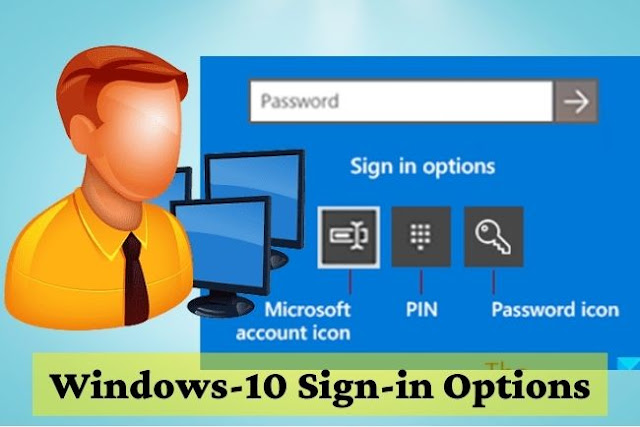




0 Comments